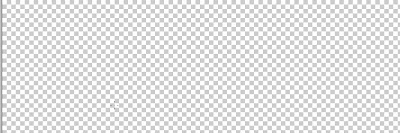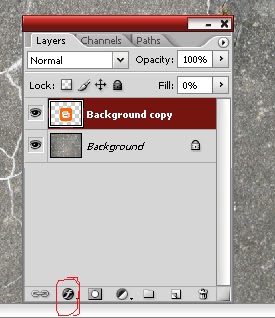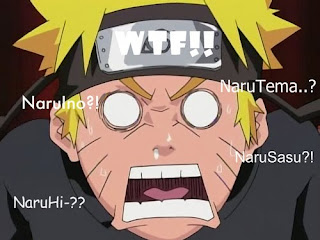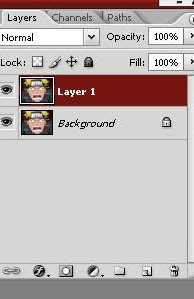I ever told you abot HOW TO MAKE SHARINGAN EYE right? but now i will teach you about how to change eye's color so you can change and change your eye's colour it gonna be up to you guys so it's will be feel funny so just follow those steps
1.open photoshop and browse your file (pict) to browse your pict you must click FILE===>OPEN
and browse your file (as reminder: you just can browse a image that bright and good quality
pict ) and i have my own pict here is it:
2.and than press CTRL+J and it will generate same layer pict that is the LAYER 1 like this:
3.at the tool bar click pen tool
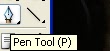
4.and than set like this pict :
5.and than make line around the iris eye (Do not make the line too tight. Make a loose to be easy to tidy up the image) like this pict :
6.and than RIGHT CLICK at the line and than click MAKE SELECTION
7.and the line will be change into a selection line like this:
8.and than press CTRL+J and it will generate that pict you have selecting like this:
9. at the LAYER 2 click IMAGE ===> ADJUSTMENTS ====> HUE/SATURATION
and set your own color:
and than ERASE the outline of eye iris with ERASER TOOL choose the soft eraser (shoft mechanical)
and here is the result:
so,what do you think? nice right?
-LEAVE YOUR COMMENT-